Before as a class we plan and design our own digipaks, we had one lesson where we were told to create a digipak using provided images so as a class we can become familiar with Photoshop. This session allowed the class to use Photoshop and learn the basics of cropping images, using layers and generally navigating around the program to see what the software has to offer and is possible. For most people, it allowed us to brush up on a few things and ask general questions on how to do certain things.
As I already have quite enough using experience using Photoshop, I used this time to look into the more detailed and complicated editing features Photoshop has to offer. Having used Photoshop for a couple of years now, I want to see what more I can do with images which I didn't know before. After cropping and placing my images, I started browsing the software a bit more and discovered the colour adjustment tool under the Enhance tool bar. This allowed me to change the colour of the image and enhance the vibrancy. I done this just to experiment around a bit with the program, and after the making the changes, I applied it to the digipak front cover.
 |
| Looking at the more complicated editing features of Photoshop. |
Below is my practice digipak cover:
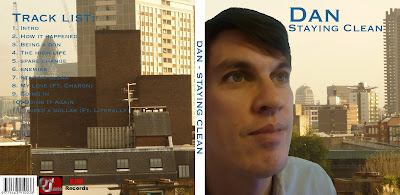 |
| As you can see, Dan has a different colour in contrast to the image behind him. I altered the colouring and made him appear much more vibrant in colour compared to the image before. |
As I already have experience using Photoshop, I focused more on what I do not know than spending too much effort on this practise mock up digipak. As I like the way you can change the entire appearance of an image by altering the colours and saturation, this is what I mainly focused on in this lesson. You can also see the background image is slightly dull in comparison to Dan. I had purposely done this to bring more emphasis on the artist Dan himself than the background. This is done as it adds more focus on the artist which is what I wanted to achieve as it will better promote the artist.

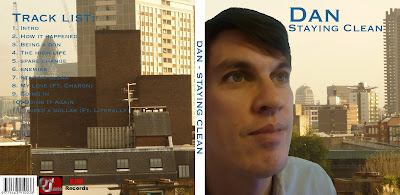
No comments:
Post a Comment