01: Brief overview of the lip synching tutorial.
In the first lesson of the lip synch tutorial, we were taught by Micky. In this lesson, he showed us the basics of editing a music video. He did this by using old clips of a band playing, with several shots from different angles recording them play the same song. He then chose three different shots and placed them underneath each other.
Then using the 'M' button to mark the clips in synch to the beat (Micky also told us that we could choose a word if it made it easier for us). He later on then used the marks on the clips to help him cut the clips on each shot. He then randomly deleted some of the cut shots in the three lines. The looked something like this;
From this, when you played the shots through, they would cut at the beats and all be in synch with the music.
02: Some of the tools I learnt to use were the following;
-The 'alt' button whilst clicking the arrow buttons to move the clips into place much more delicately than using the mouse.
-Using the 'mute' button on the left hand side of each clip, which, helped me connect and synch the words with the singer easier.
-I learnt to use the 'M' button when 'marking' the shots to mark where I want to cut them.
-I also learnt a personal skill to listen carefully and learnt how important the actual beat you choose to follow with the music video is to the outcome of how good the cuts will be.
03: Brief overview of the filming and editing.
When trying this out for ourselves, I first found it very frustrating and I was unable to synch the song with the words. But after a couple more tries, it soon became quite simple. All you need to do is to know the basics and have a lot of patience when things go wrong.
The hardest part when learning how to use the lip synch of FCP was actually getting the lip-synching perfect. That was the hardest part of the whole project, but once that’s done, it was fairly simple.
After we edited our own video using the shots from the computer of a rocky genre band, we were put into groups and given a song called 'Surfing USA' that was sung by 'The beach Boys' In the early 70's. We were then given the appropriate filming equipment and told to film our own lip synching video. Un fortunately, for our first try at this, we did not understand precisely what we were supposed to do and so we ended up not actually filming any of us lip synching the song. And so we had to re shoot the next lesson in an empty classroom of us all lip synching separately and then all together.
Whilst editing the bass track I followed the same techniques Micky used and didn't do anything different from what he showed me and how he edits the music videos. E.g; Cutting shots, synching bass track etc.
Over all I was very proud of my final edit of the music video, it was upbeat and in the end even the shots that we first took went in the final outcome, which made it more creative and look 'fun'!
04: A brief overview of the Photoshop tutorial.
During the next lesson we were taught by Marisa to show us how to use Photoshop for when we start using it to create our Digi pack. She showed us the basics such as how to use a 'Magic wand' to crop out a figure from an image. As well as teach us the importance of the layers.
Custom shape tool, effects that you can put on the pictures such as changing the contrast and brightness of the images. Out of everything, I found this the most testing when it came to my patience and had to stop myself from screaming with frustration numerous times due to the strictness of limitations of changing from one tool to another which then, if done wrong, will effect your entire project instead of just the selected part that you wanted. As well as wanting to drag an image, which then drags everything with it, etc.
05: This is my finished Digipack:
I chose these images because they reflected the genre and the vibrant scenes in the music video. I chose to place them in this order as it seemed to fit perfectly to have a joyful image as the front cover and then a more plain yet still eye catching blue coloured background for the playlist and then a playful and bright image of the members of the band in the background of where the CD will be. Getting the images onto Photoshop were a simple process of just clicking 'insert' and then choosing an image, you then edit the image around and choose what colours you want to change or how small or big you want it to be. When you were finished and happy with the image you just dragged it to the 'Digi pack' base and it then proportion it to the size and place where you want it on your Digi pack.
1. Text tool
2. Hand tool
3. Ellipse tool
4. Zoom tool
5. Pain bucket tool
6. Crop tool
07: Over all view on finished work.
Overall, I am pleased with my finished work. I believed we could have done better in the actual lip-synching if we had had more time to practise and learn the words so we could annunciate more clearly. for us to see when we were editing the film to try and put the lip synching in synch with the bass track.
I would also have prepared more, by bringing in props to use and probably have had more backgrounds and mise en scene that actually related to the song. For example; 'Surfing USA' maybe have had a person in a wetsuit singing. Or someone holding a surfboard up next to them as they lip-synched.
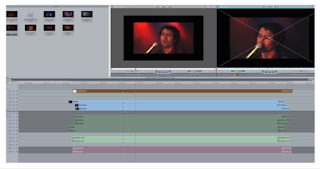





No comments:
Post a Comment